Digital Mentor Text for Advancing “Thinking While Reading”
Use Digital Text to Grab Readers!
As a fifth grade language arts teacher, I have two goals. One, I want to model great thinking while reading. Second, I desire to showcase engaging novels that students will desire to read. In the digital format of instruction right now, I desired to use my strategies of growing readers while still helping virtual learners too.
My blog today will feature how I have used mentor text, show you a layout for presenting, and help you see how to bring this all together in your LMS, particularly Canvas.
Start with using the Libby app to locate text. Libby is another version of the Overdrive app that is available with your public library card. It is an excellent resource for mentor text and then showcasing for students where to find the book for access, especially right now with learners at home.
Libby App |
 |
| Locate this app and add to your device. Login using your Public Library Card information. | Make sure to only use a small portion of the text so that you are observing copyright. Here is an article that is helpful on the topic of copyright. |
 The next step in the process is to pick the section of the book from which you want to model thinking. While working with the pages on Libby, I added Stickies, a feature on MacBook Air that looks like Post-It notes. However, you could take screen shots and add text my editing pictures. The method chosen allowed me to model what students could do with Post-It notes in their own books. The screen shots were added to the Google Slides presentation that I was building for modeling and anchor charts. I also added the book cover to the presentation slides to give visual cues to students for remembering the book. Once the pages were set up in the presentation, I was ready to make my video for modeling.
The next step in the process is to pick the section of the book from which you want to model thinking. While working with the pages on Libby, I added Stickies, a feature on MacBook Air that looks like Post-It notes. However, you could take screen shots and add text my editing pictures. The method chosen allowed me to model what students could do with Post-It notes in their own books. The screen shots were added to the Google Slides presentation that I was building for modeling and anchor charts. I also added the book cover to the presentation slides to give visual cues to students for remembering the book. Once the pages were set up in the presentation, I was ready to make my video for modeling.
To obtain a copy of this lesson to try with students or use the frame to recreate your own lesson, click here. My lesson opening frame was motivated by @nadinegilkison. I appreciated the model, read, respond set up for the first slide. To ideate the plan, I have built modeling sections (light blue), sections for readers (light yellow), and responding and reflecting (light purple). The presentation pattern is being used in all of my digital lessons for reading and writing. Predictability for students is highly important for routines. In Universal Design for Learning, we want to help students navigate digital resources. You will also notice a timer that is used with students to track reading on their own. On the Canvas page, written directions are also provided to summarize the lesson presentation. Rubrics are valuable to add to your LMS to help with guiding reflection and goal setting. You will see reflection built into the pedagogy of the closing of each lesson.
Finally, how do you pull this all together for your LMS and easily distribute to students in the classroom or virtual students? Learn to use embed code in Canvas. Your students will be able to access your presentation right within the Canvas page.
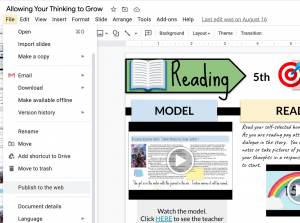 |
Using the “file” tab drop down to where it states, “Publish to the Web”. |
 |
Select “Embed” and then copy the code to take to your LMS like Canvas. |
 |
Click on the HTML editor hyperlink, which is right below the title of the assignment. |
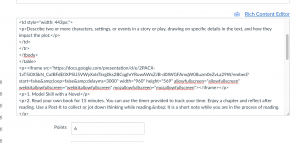 |
Paste the embed code into your assignment. |
If you are interested in adding this link to your own Canvas course, you can find it in the Canvas Commons. Best wishes to you in creating your digital mentor text lessons! Feel free to share in the comments great ideas that have been working for you too.

 Currently, I have a goal of growing in proficiency in Universal Design for Learning (UDL) and have completed my first
Currently, I have a goal of growing in proficiency in Universal Design for Learning (UDL) and have completed my first